To Copy Security Settings from One Document to Another
- Select a document.
-
In the
Preview Pane, select the
Access Control tab.
The Access Control tab displays the security settings of the current document, whether explicitly defined or inherited from its parent folder or work area.
-
Click
Apply access rights to target folder/document
 .
.
-
In the
Select Document dialog, select the specific
document to which you want to apply security settings and click
OK.
The target document is now selected in ProjectWise Explorer. The Access Control tab shows that the security settings of the target document are now the same as the those of the source document. (Any existing security settings on the target document are removed.)
-
Click
Apply
 to save the
changes to the target document.
to save the
changes to the target document.